2. In the left pane expand the server name, Sites and select Default Web Site. In the central pane open WebDAV Authoring Rules.
3. In the right pane click Enable WebDAV.
4. In the right pane click Add Authoring Rule.
5. In the Add Authoring Rule window select All content, All users, Read then click OK.
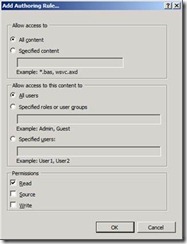
6. In the IIS Manager console in the right pane click WebDAV Settings.
7. In the central pane for Allow anonymous properties select True.
8. For Allow Custom Properties select False.
9. For Allow property queries select True.
10. For Allow hidden files to be Listed select True. The in the right pane click Apply.
11. Close the IIS Manager console.





0 Comments