1) 4 GB Thumb Drive x 2 ( To Create Bootable Win8 & WinPE bootable)
2) Computer can support Windows 8 / Windows 8 Server.
3) KB3AIK_EN-WAIK for Win7 ISO ( To copy out imagex .exe file from the DVD )
Step 1 :-
· Make the bootable Windows 8 / Windows 8 Server by using ISO to Windows 7 USB DVD Download Tool.
· Make the bootable Windows PE or Bootable Media get it from SCCM 2007.
Step 2 :- Boot from the Win8 Thumb drive with windows 8 and install on the machine.
Step 3 :- Copy Imagex.exe from the “Program Files\Windows AIK\Tools\x86\ Folders to Machine installed with Windows 8 / Windows 8 Server to location Root Directory example :- c:\imagex.exe
Step 4 :-Run the sysprep.exe from windows\system32\sysprep\sysprep.exe
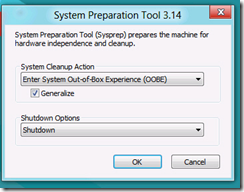
Step 4:-Boot from Win PE or Bootable media created from SCCM 2007.
Step 5 :- Run the Imagex command line to Capture the the whole windows 8 image to Wim file.
Command line :- d:\Imagex /capture d: d:\win8SRV.wim “Windows 8”
There were a few error messages about extended attributes, however I could see the image was still being captured:
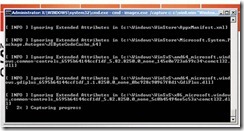
Step 6 :- Once the capture process was complete, I simply added this into SCCM 2007 R3 as an OS image just like you did for Windows XP / 2008 / 7 and created a simple task sequence. Windows 8 was then successfully deployed!
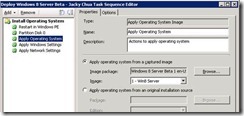
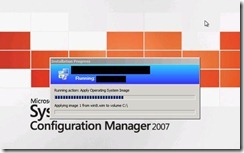
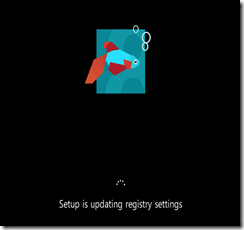
Sucessfully Deploy Windows 8 and Windows 8 Server using SCCM 2007 R3.





0 Comments