Follow below step to configure
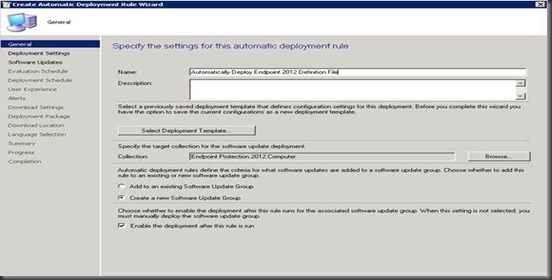
Key in the Name , Select the Collection that you want to deploy and Choose Create a new Software Update Group.
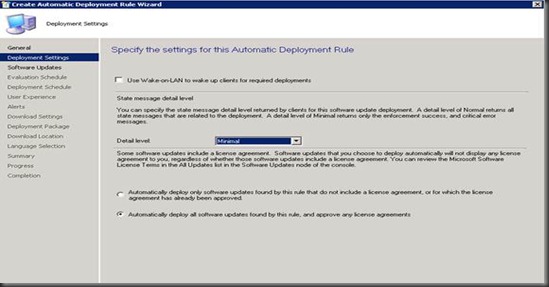
Choose Minimal.
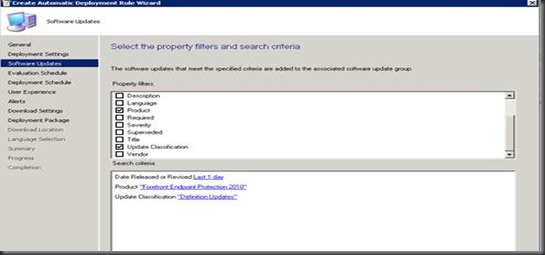
Select Date Released or Revised ( Last 1 day)
Product “ Forefront Endpoint Protection 2010”
Update Classification “ Definition Updates”
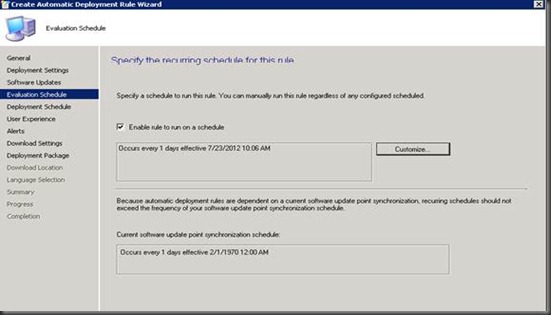
Choose Customize and select 1 days.
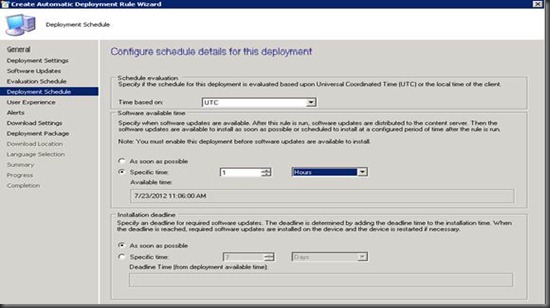
For Deployment Schedule set Time based on: UTC (if you want all clients in the hierarchy to install the latest definitions at the same time. This setting is a recommended best practice.), for software available select 1 hour to allow the Deployment to reach all Distribution Points and select As soon as possible for the installation Deadline.
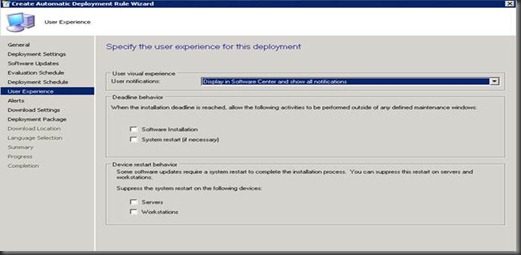
In User Experience tab, Choose Display in Software center and show all notification.
( If you want software center to display on the Definition Update)
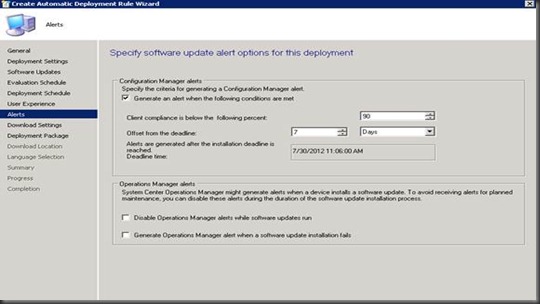
User Alerts Tab, Check on Generate an alert when the following conditions are met.
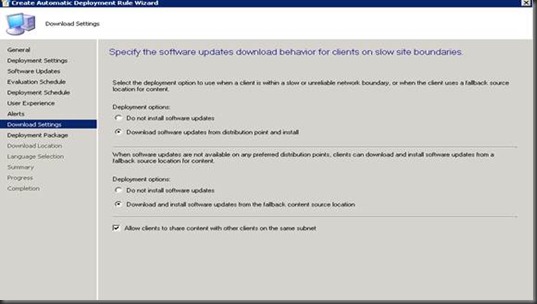
Choose the download software from distribution point and install for slow site boundaries.
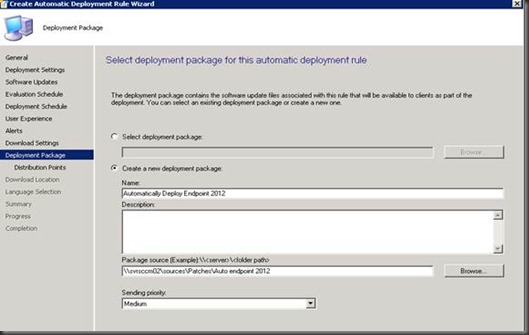
Under Deployment package tab, select create a new deployment package.
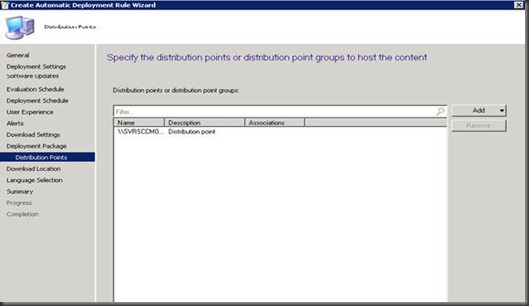
Select the distribution point so that definition file can be copy to DP.
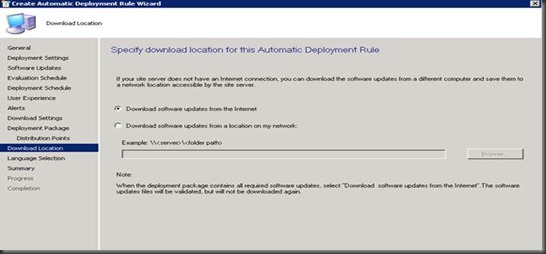
Select the Download software from the internet.
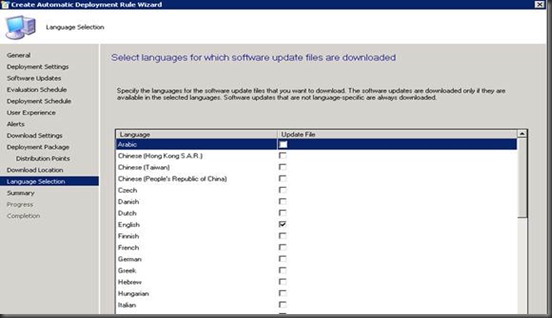
Choose English.
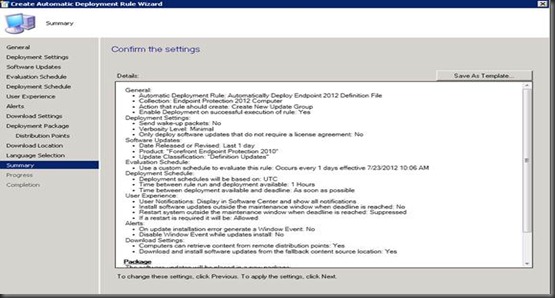
Confirm the Settings again for Summary tab.
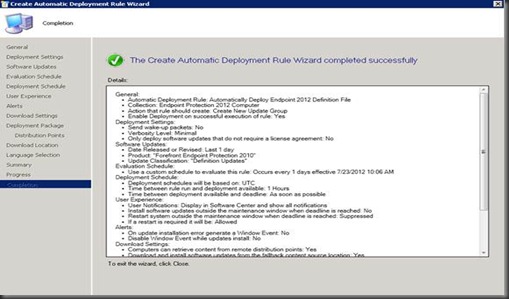
In order for Automatically Deploy endpoint Rules by using right and select Run Now.
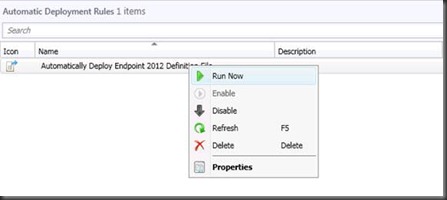
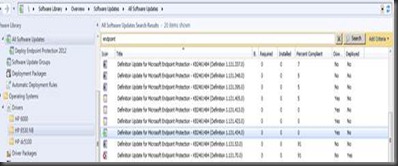
You will see the Software Updates – you will see all the endpoint package is downloading…..
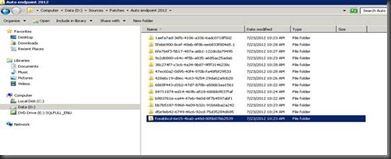






0 Comments