Error msg :- Failed to create virtual directory
To Troubleshoot Pull DP check the log at below :-
Distmgr.log
PkgXferMgr.log
Step taken :-1) Key in the domain id for Site system properties.
2) Switch from Pull DP to Standard DP.
3) manually export and import IIS virtual directory (this is for Windows 2003 Server only)
4) Bit 2.5 and RDC must install for Windows server 2003.
Distribution point error msg
CWmi::Connect() could not connect to \\DPserver.contoso.com\root\SCCMDP. error = The operation completed successfully.. Will try FQDN or Error 0x800706BA Failed to install Distribution Point Can find at PkgXferMgr.log
You need to look for smsdpprov.mof file which is found in <drive:>\Program Files\Microsoft Configuration Manager\bin\X64 in your primary site server. Copy it to any drive or in a folder on the target DP server. Run the command prompt as administrator and execute the following command.
Here is the way to fix this error. What you need to do is parse a MOF file on the target server on which you are installing the Distribution Point role. mofcomp.exe smsdpprov.mof
Note – MOF is a file extension for a Windows Management Object file format. MOF files created in the Managed Object Format have syntax based on Microsoft Visual C++. MOF files can be compiled into the Windows Management Instrumentation (WMI) repository using mofcomp.exe.In the below screenshot you can see that after running this command you see that MOF file has been successfully parsed. This will create the WMI name space and after this step you should be able to install the DP without any issues. Don’t be afraid if it initially fails in the Distribution Point Configuration section in monitoring, just be patient and give it some time.
You can also try wbemtest to connect to \\DPserver.contoso.com\root\SCCMDP after run the manually import mof files.


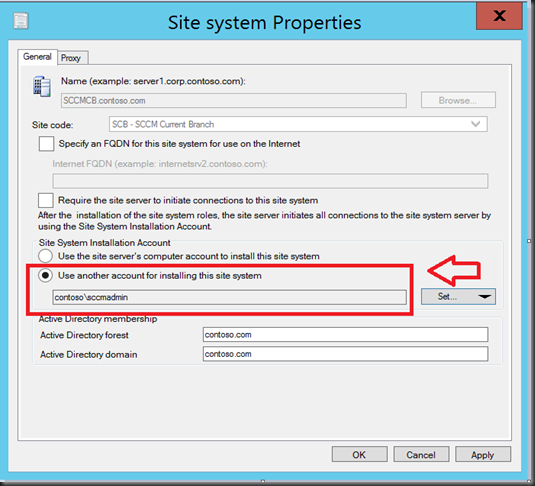






0 Comments