Download the SCCM 1606 EnableUpdateRing Powershell from below link
https://gallery.technet.microsoft.com/ConfigMgr-1606-Enable-043a8c50
Steps to use EnableUpdateRing.PS1 script at below :-
1. Launch an elevated command prompt
2. Run PowerShell
3. Run the EnableUpdateRing.ps1 script
· EnableUpdateRing.ps1 <SiteServer_Name | SiteServer_IP> where SiteServer refers to the CAS
4. Force a check for the update.
· If you are upgrading from version 1602 go to \Administration\Overview\Cloud Services\Updates and Servicing and click "Check for Updates". You may need to try "Check for Updates" more than once if the package is not downloaded on the first try.
· If you are upgrading from version 1511, restart the SMS_Executive.
Steps for SCCM 1606 installation guide
Navigate to Administration – Overview – Cloud Services – Updates and Servicing, Right Click on Configuration Manager 1606 and Select Install Update Pack.
Under Configuration Manager Updates Wizard, Click on Next.
Select the Features that you would like to update, if you not update now, you can add the features later by using +Features button.
Refer to below for new features or technet link :-
https://technet.microsoft.com/en-us/library/mt752488.aspx
On Client Update Options tab, select the desired option for your client update and click on Next button.
This new feature allows to update only clients member of a specific collection.
Refer to the Technet article for more details.
On License Terms tab, accept the licence terms and click Next button.
On the Summary tab, review your settings and click on Next button.
On the Completion tab, click close.
You can go to Monitoting – Overview - Site Servicing Status – Configuration Manager 1606 and select Show Status to check the installation progress.
You also can Press Refresh button to check the updated progress.
Or you can check the CMUpdate.log for the installation progress.
You are successfully update to Configuration Manager 1606.





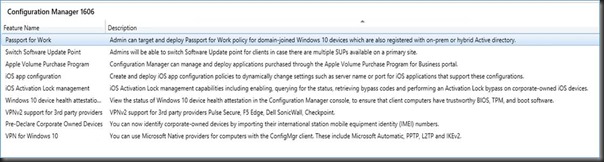


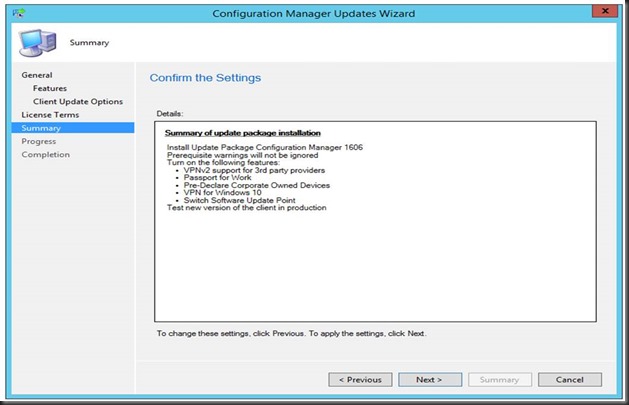




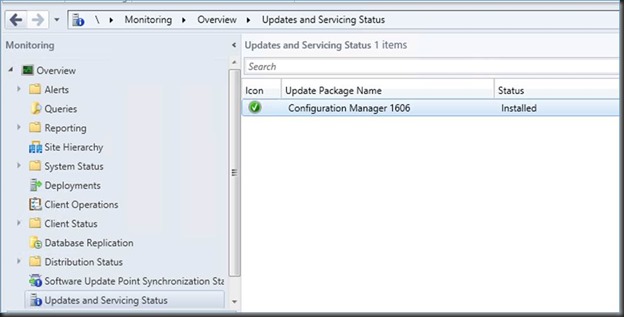





0 Comments