Check out a very simple batch script that will throttle Port 80 HTTP and 443 HTTPS to 1000KB:
powershell.exe -executionpolicy bypass “New-netqospolicy -Name ‘HTTP’ -IPPort 80 -IPProtocol TCP -ThrottleRateActionBitsPerSecond 1000KB”
powershell.exe -executionpolicy bypass “New-netqospolicy -Name ‘HTTPS’ -IPPort 443 -IPProtocol TCP -ThrottleRateActionBitsPerSecond 1000KB”
powershell.exe -executionpolicy bypass “New-netqospolicy -Name ‘SMB’ -IPPort 445 -IPProtocol TCP -ThrottleRateActionBitsPerSecond 1000KB”
powershell.exe -executionpolicy bypass “New-netqospolicy -Name ‘SUP’ -IPPort 8530 -IPProtocol TCP -ThrottleRateActionBitsPerSecond 1000KB”
powershell.exe -executionpolicy bypass “New-netqospolicy -Name ‘SUP1’ -IPPort 8531 -IPProtocol TCP -ThrottleRateActionBitsPerSecond 1000KB”.
powershell.exe -executionpolicy bypass “New-netqospolicy -Name ‘CNT’ -IPPort 10123 -IPProtocol TCP -ThrottleRateActionBitsPerSecond 1000KB”
You can modify “1000KB” to any percentage of your total bandwidth available
This is a permanent bandwidth throttle policy that will stay in place until manually removed.
To remove, simply run ‘Remove-NetQosPolicy “HTTPS” -a’ and ‘Remove-NetQosPolicy “HTTP” -a’ from an elevated PowerShell prompt.
Remove-NetQosPolicy “HTTP” -a
Remove-NetQosPolicy “HTTPS” -a
Remove-NetQosPolicy “SMB” -a
Remove-NetQosPolicy “SUP” -a
Remove-NetQosPolicy “SUP1” -a
Remove-NetQosPolicy “CNT” -a
To view, you can run Get-NetQosPolicy to see all QoS policies in place.
The following is after QoS Policy view in Task Manager.0% of utilization.

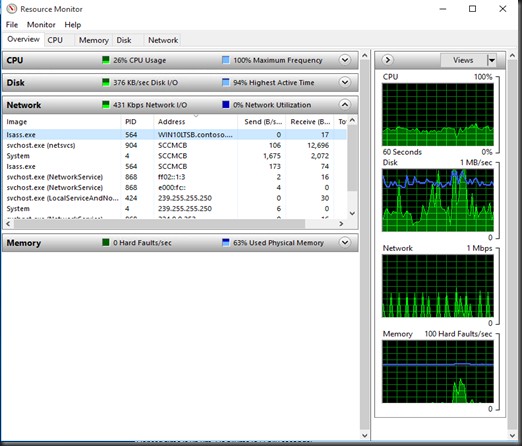





0 Comments